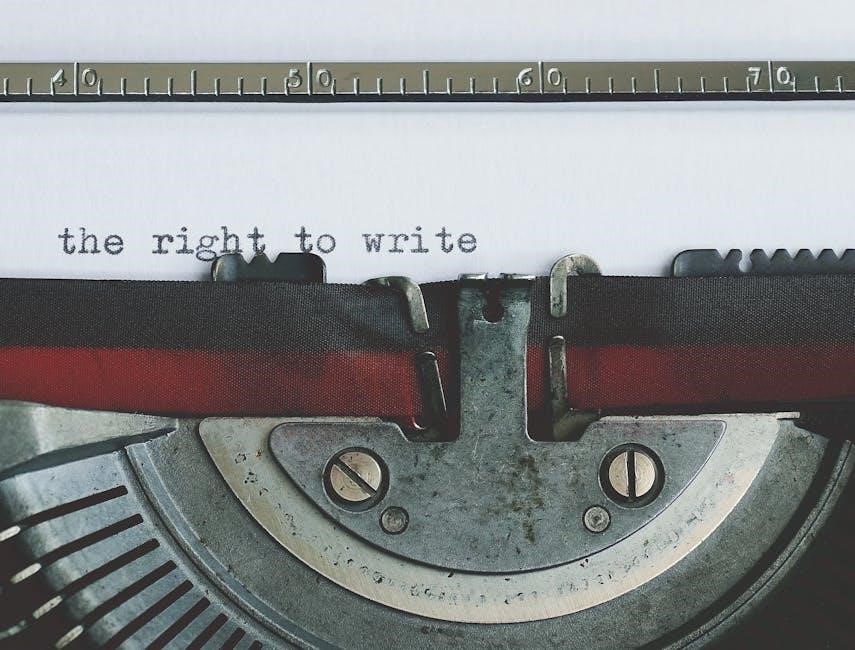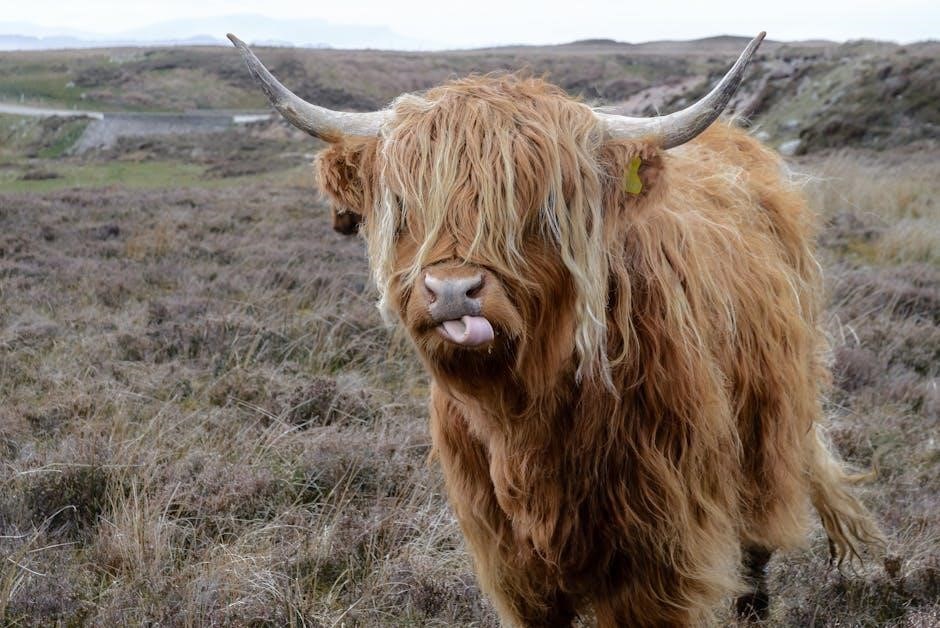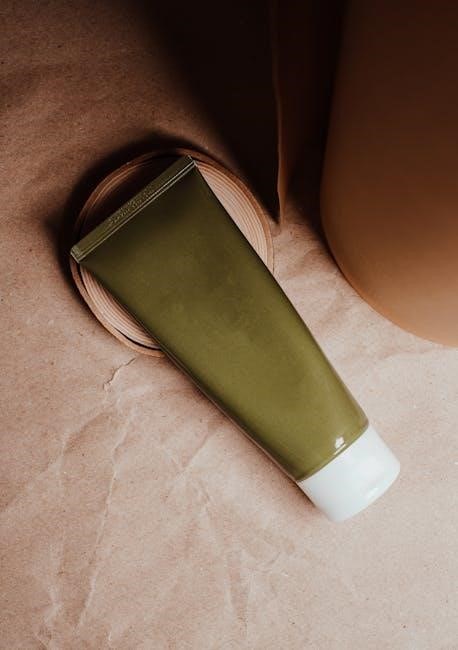an incorrect structure was found in the pdf
Common Causes of “Incorrect Structure Found in PDF” Error
The “incorrect structure found in PDF” error often stems from corrupted files, invalid headers, or malformed tables. Issues with embedded objects or improper file handling can also trigger this error.
Corrupted PDF Files
Corrupted PDF files are a primary cause of the “incorrect structure found in PDF” error. This corruption often occurs due to incomplete downloads, improper file handling, or malware attacks. When a PDF is partially downloaded or abruptly interrupted during transfer, its internal structure becomes damaged. Additionally, errors in file handling, such as improper editing or conversion, can lead to corruption. In such cases, the PDF may fail to open, displaying messages like “Invalid PDF structure” or “format error: not a PDF or corrupted,” indicating the need for repair or re-download.
Invalid or Missing PDF Headers
Invalid or missing PDF headers are a common cause of structure-related errors. A PDF file begins with a header containing a magic number, which identifies it as a PDF; If this header is corrupted, incomplete, or absent, the file cannot be recognized as a valid PDF. This issue often arises from improper file creation, corruption during file transfer, or accidental deletion of the header. Symptoms include the PDF failing to open or displaying messages like “Invalid PDF structure” or “format error: not a PDF or corrupted.” Repairing or re-downloading the file may resolve the issue.
Malformed Table Structures
Malformed table structures in a PDF can lead to “incorrect structure found” errors. These issues often arise when tables are not properly formatted or contain inconsistent data. Symptoms include tables that do not align with their intended layout or contain invalid entries. This problem can occur due to improper table creation in PDF generators, errors during file editing, or corrupted data within the table structure. Troubleshooting steps may involve checking the table’s form definition, ensuring data consistency, and restarting related services to resolve the issue.
Issues with Embedded Objects
Embedded objects, such as images or fonts, can cause structural issues in PDFs. If these objects are not properly integrated or are corrupted, the PDF’s internal structure may become invalid. This can lead to errors like “invalid object structure” or “PDF structure corrupted.” Such issues often occur when embedding large or incompatible files, or during improper file handling. Ensuring embedded objects are correctly formatted and compatible with the PDF standard can help prevent these structural problems and associated errors.
Troubleshooting Steps for PDF Structure Errors
Check file integrity, re-download if corrupted, and use PDF repair tools. Rebuilding the PDF from scratch or splitting it into smaller parts often resolves structural issues effectively.
Checking File Integrity and Downloading Again
A common solution is to verify the PDF’s integrity by re-downloading it from the original source. Corrupted files often cause structural errors. Ensure the file is complete by comparing its size before and after downloading. If the error persists, check for invalid headers or malformed objects using PDF validation tools. This step helps identify if the issue stems from the file itself or external factors like improper handling or embedded object corruption.
Using PDF Repair Tools
Employing PDF repair tools is an effective way to fix structural issues. These tools scan the file to identify and correct corruption in headers, tables, or embedded objects. They often rebuild the PDF’s internal structure, restoring its integrity. Tools like PDF.js or Docotic can address malformed data, while some software offers advanced options to recover content from severely damaged files. Online PDF repair services are also available, providing a convenient solution for users without specialized software;
Rebuilding the PDF from Scratch
Rebuilding a PDF from scratch involves extracting its content and recreating the file using reliable tools. This method ensures a clean structure, avoiding corruption. Start by exporting text, images, and data from the damaged PDF. Use a PDF editor to create a new document, carefully reconstructing pages and tables. Validate the new file’s headers, body, and trailer to ensure integrity. This approach eliminates embedded errors, providing a stable foundation and preventing future issues. It’s ideal for severely corrupted files that cannot be repaired through other means.
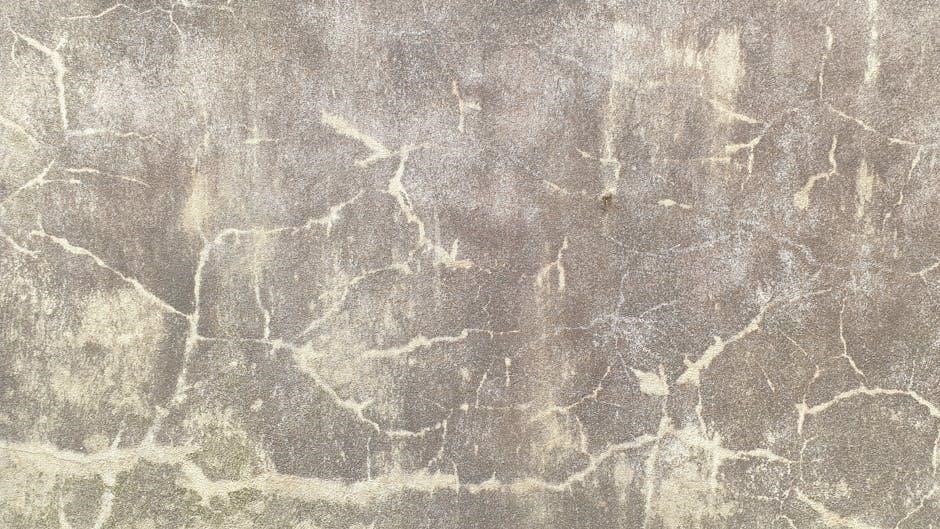
Advanced Techniques for Fixing PDF Structure
Advanced methods include manual PDF structure examination using tools like PDF.js or hex editors to identify and repair corrupted headers, objects, or cross-reference tables. Experts can rebuild the PDF by redefining its logical structure, ensuring proper object numbering and trailer validation. This approach requires deep understanding of PDF specifications and is typically used when automated tools fail to resolve the issue effectively.
Manual Examination of PDF Structure
Manual examination involves analyzing the PDF’s internal structure using tools like hex editors or PDF.js. Experts inspect headers, body sections, and trailers to identify corruption or mismatches. Cross-reference tables and object streams are checked for consistency. This method requires deep knowledge of PDF specifications and is often used when automated tools fail. It allows precise identification of issues, such as invalid object structures or malformed headers, enabling targeted repairs; This approach is time-consuming but effective for resolving complex structural errors.
Using Automated Tools for Repair
Automated tools simplify the repair process by scanning and fixing structural issues in PDFs. Tools like PDF.js or dedicated repair software analyze the file’s integrity, detect malformed objects, and reconstruct damaged sections. They often fix headers, cross-reference tables, and trailers without manual intervention. These tools are efficient for users lacking technical expertise and can handle large-scale repairs. However, some tools may not fix deeply corrupted files, requiring additional manual adjustments or alternative solutions. Regularly updated tools ensure compatibility with various PDF versions and structures.

Preventive Measures to Avoid PDF Structure Issues
Validating PDFs before sharing, using reliable creation tools, and ensuring proper file handling can prevent structural errors. Regular file checkups and updates also help maintain integrity and avoid issues.

Validating PDFs Before Sharing
Validating PDFs before sharing ensures their structural integrity, reducing errors. Check for proper headers, body, and trailer sections. Use tools like PDF.js to verify file structure and detect issues early. Ensure all embedded objects and tables are correctly formatted. Regular validation prevents “incorrect structure” errors and ensures compatibility across devices. Fixing issues beforehand avoids recipient frustration and maintains professional standards in document sharing. This step is crucial for maintaining reliable and error-free PDF distribution.
Using Reliable PDF Creation Tools
Using reliable PDF creation tools minimizes structure errors. Opt for reputable software like Adobe Acrobat or Foxit PhantomPDF, which ensure proper formatting and integrity. Avoid untrusted freeware that may corrupt files. Tools with built-in validation features can detect and fix issues during creation. Regular updates and patches for your PDF software also help maintain compatibility and prevent errors. Investing in quality tools ensures your PDFs are structurally sound and less prone to errors when shared or opened across different platforms.
Tools and Resources for PDF Structure Repair
Utilize tools like Adobe Acrobat, Foxit PhantomPDF, or online services such as Smallpdf to repair PDF structure errors. These tools can fix corrupted headers, malformed tables, and embedded object issues, ensuring your PDFs are restored to a readable format. Additionally, built-in validators in PDF software can help identify and resolve structural problems before sharing or publishing.
Recommended Software for PDF Repair
Adobe Acrobat and Foxit PhantomPDF are top choices for repairing PDF structure errors. Adobe Acrobat excels at fixing corrupted headers and tables, while Foxit PhantomPDF handles embedded object issues effectively. PDFelement offers robust tools for validating and repairing PDF structures. For severe corruption, Stellar Repair for PDF is highly recommended. Additionally, online tools like Smallpdf and iLovePDF provide quick fixes for structural issues without requiring software installation.

Online Services for PDF Validation
Online services like Smallpdf and iLovePDF offer robust tools to validate and repair PDF structures. These platforms can identify issues such as corrupted headers, malformed tables, or invalid objects. They provide user-friendly interfaces for uploading and analyzing files, often offering automatic fixes. Additionally, PDFCrowd and DocHub specialize in diagnosing structural errors and restoring file integrity. These services are accessible directly from any browser, making them ideal for quick fixes without requiring software downloads.
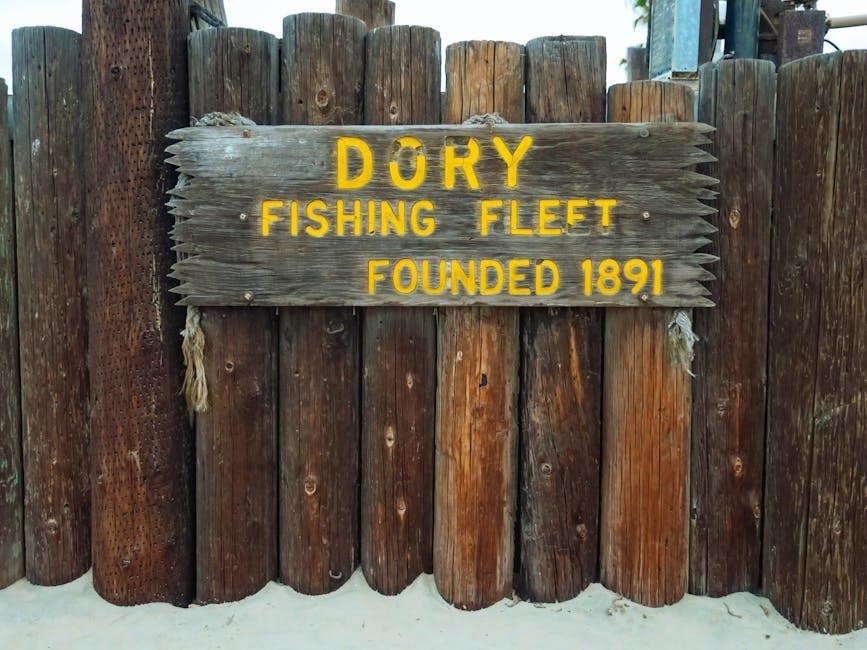
Real-World Examples of PDF Structure Errors
Examples include PDFs with internal structure issues, such as a number is out of range errors, often due to faulty generators or corrupted files during transmission or improper edits.
Case Studies and Practical Scenarios
Real-world scenarios often involve PDFs with internal structure issues, such as invalid object structure errors. For instance, a PDF generated by faulty tools may fail to open due to malformed tables or corrupted headers. Another example is when a PDF is partially downloaded, leading to incomplete data and triggering the “incorrect structure” error. Users may also encounter issues when merging PDFs, as incompatible formats or embedded objects can disrupt the file’s integrity, resulting in rendering problems or data loss.
Best Practices for Maintaining PDF Integrity
Regular checkups, proper file handling, and consistent formatting help maintain PDF integrity. Educating users on best practices prevents errors and ensures reliable document structure.
Proper File Handling and Storage
Proper file handling and storage are crucial to prevent PDF structure errors. Always save PDFs correctly, avoiding interruptions during downloads or transfers. Store files in secure, reliable locations to prevent corruption. Use trusted software for creating and editing PDFs to maintain their integrity. Regularly back up important documents to mitigate data loss risks. Ensure sufficient disk space and stable system environments when working with PDFs. Avoid using unverified tools that may alter or corrupt the file structure, leading to errors.

Regular File Checkups and Updates
Regular file checkups and updates are essential to maintain PDF integrity. Use automated tools to periodically scan and validate PDFs for structural issues. Ensure all PDF software and libraries are updated to the latest versions to avoid compatibility problems. Schedule routine backups to prevent data loss. Additionally, educate users on proper file handling to minimize accidental corruption. Regular maintenance helps detect and resolve issues early, reducing the risk of encountering “incorrect structure” errors in PDF files.